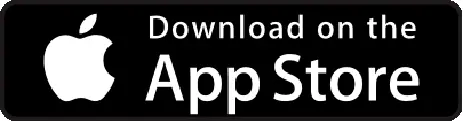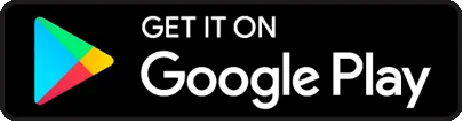Yes, you can configure different per diem rates for individual departments.
Although, by default, a per diem rate is applicable to all users, if you want it to apply to a specific department, here’s how to do it:
Step 1) From the side menu in the Expense section, go to “Organization” > “Settings” > “Expense” > “Per Diem.”
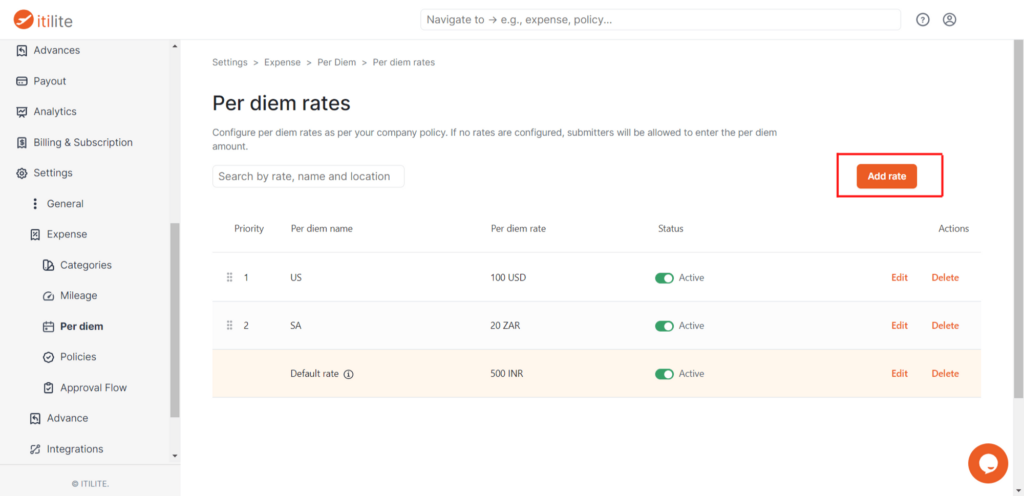
Step 2) By default, per diem is disabled for all new customers. You can enable it by clicking on the toggle in the top right corner.
Once the Per Diem feature is enabled, click on the “Per diem rates” section.
Step 3) Click “Add Rate” to open up the configuration menu.
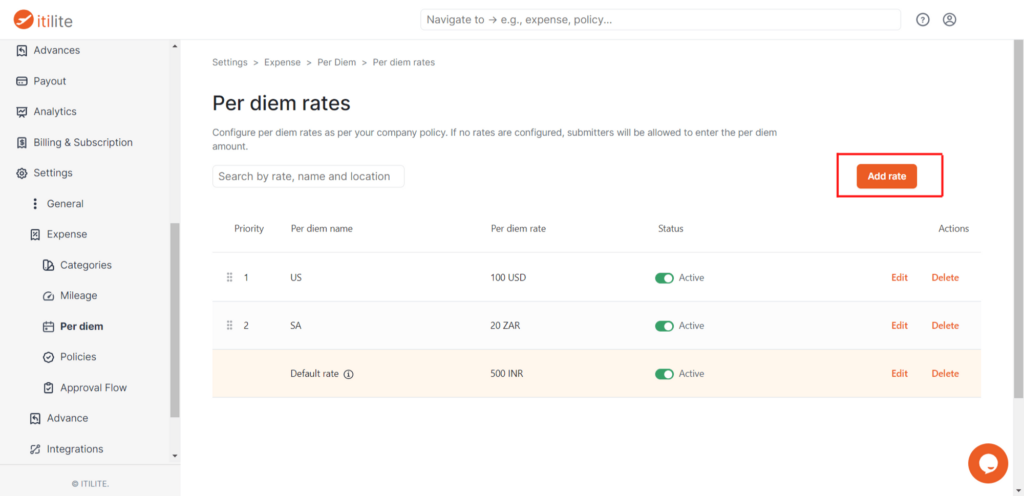
Step 4) After adding the details, switch off the “Applicable for all users” toggle in the “Employee Group” section. You will notice two drop-down bars have appeared.
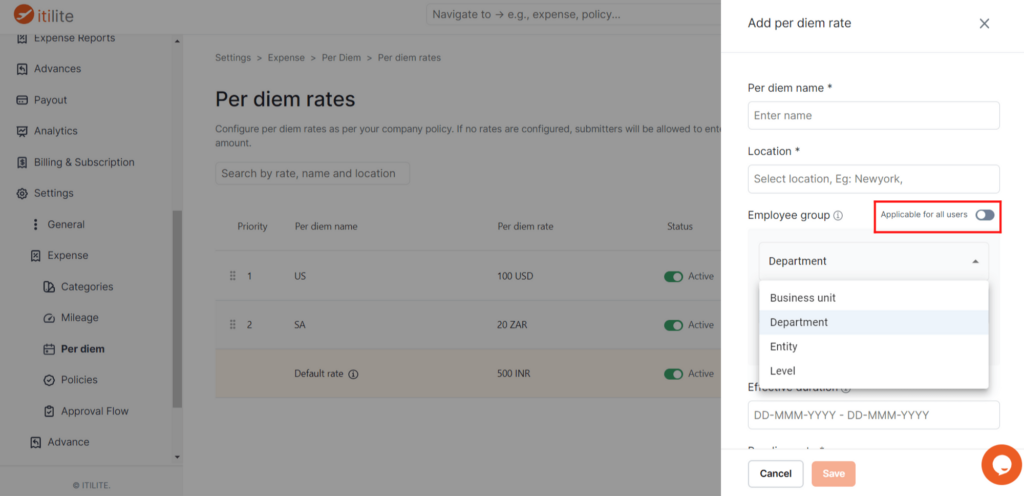
Step 5) Click on the first drop-down bar and select the “Department” option. Then click on the second drop-down bar and choose the department to which this per diem rate should be applied.
You can configure multiple departments under one per diem rate.
Step 6) Enter the rest of the details and click save.
You can also configure per diem rates based on “Business Unit,” “Entity,” and “Employee Level” by following the same steps.