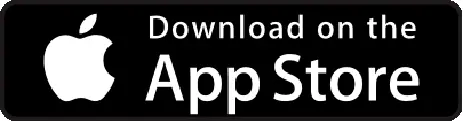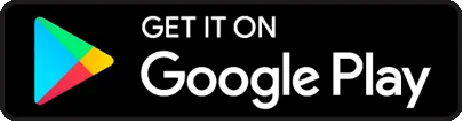Here’s how you can add a custom field for filing per diem:
Step 1) From the side menu on the Expense section, go to “Organization” > “Settings” > “Expense” > “Per Diem.”
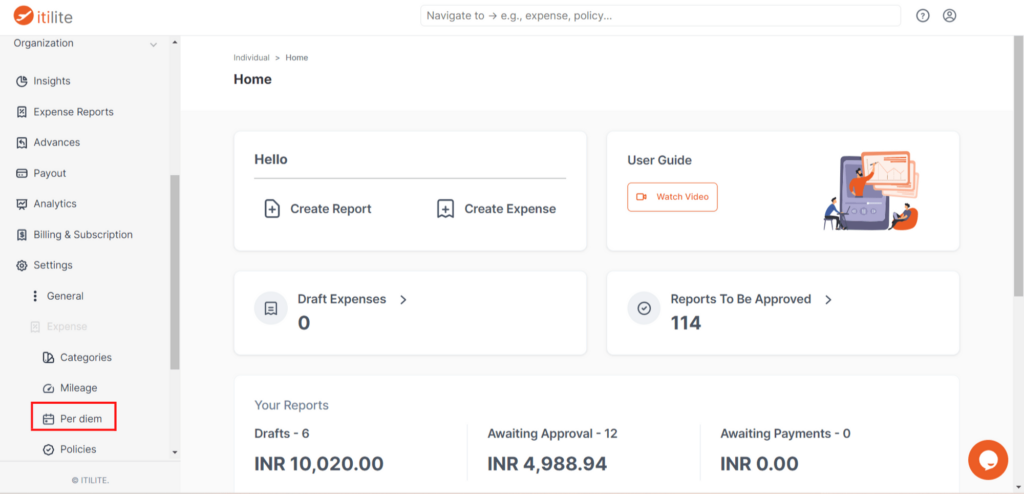
Step 2) Click on the “Per diem fields” section.
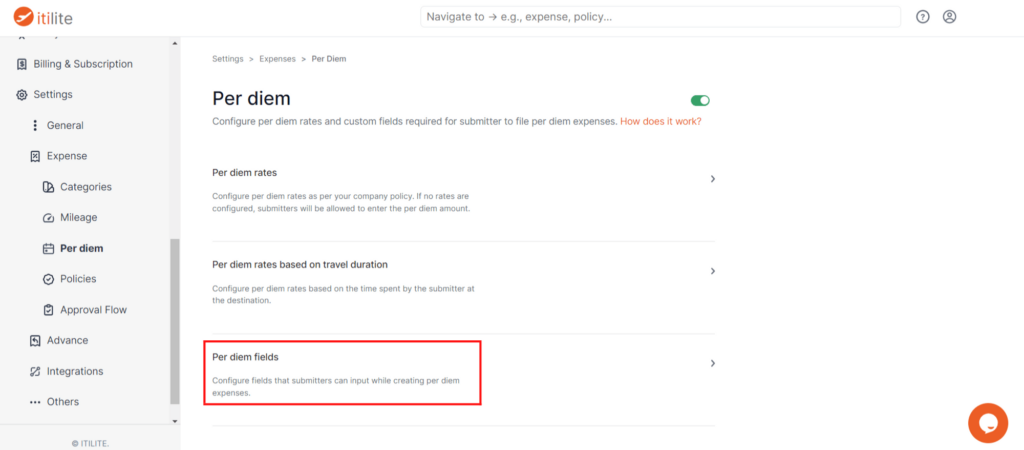
Step 3) You will find “Fixed fields” pre-configured in the system. To configure more fields, you can scroll down to the “Custom fields” sections and click on “Add Custom Fields.”
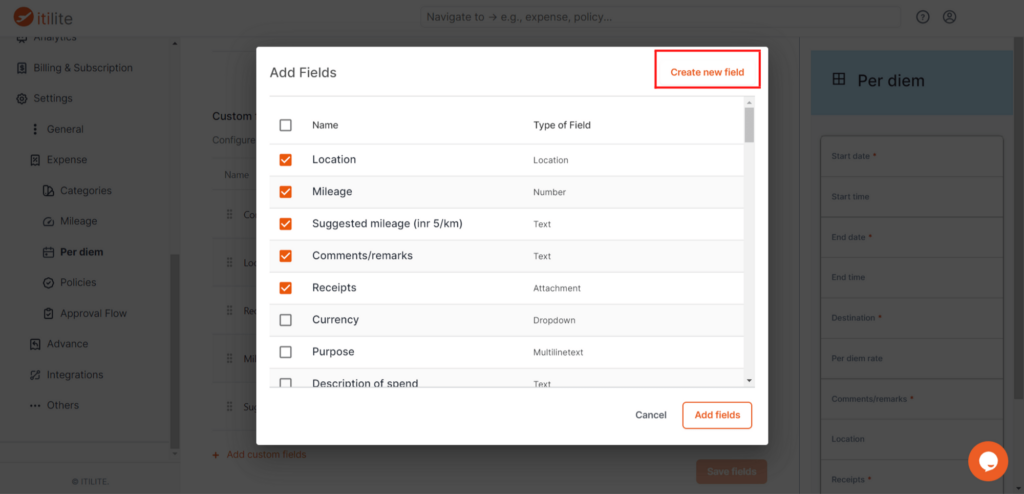
Step 4) After that, a menu will appear containing all the pre-defined custom fields. You can select one or many according to your requirements. You can also create more custom fields by clicking on the “Create new field” option in the top right corner of this menu.
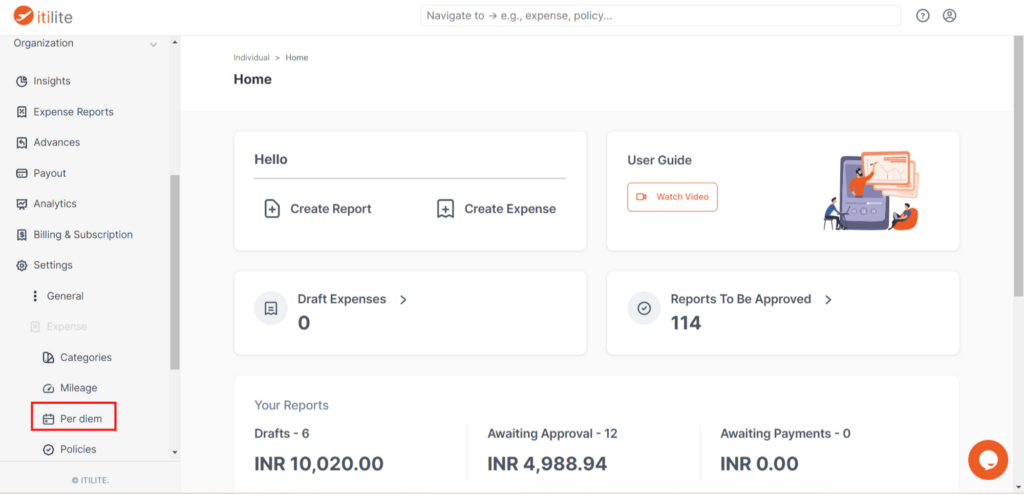
Step 5) Once you are done creating custom fields, click on “Save fields.”