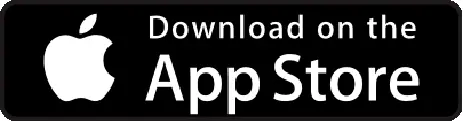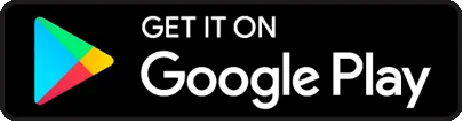You can view the status of queued export files and download them here. When exporting data through payouts, the system either immediately downloads them if the number of line items are under 500 items, or queues them for later download via export history tab if there are more than 500 items.
Here, you can view status of each export file and download the once that ready.
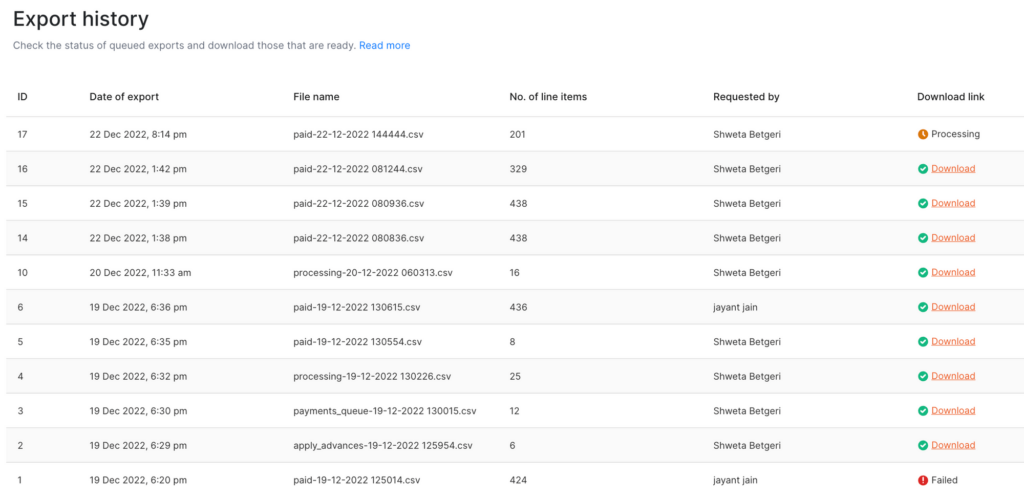
| Table Headers | Definition |
|---|---|
| ID | ID refers to the unique reference ID for the specific export file. This helps you give a reference number for export file in case if any debugging is required |
| Date of export | Date on which file was requested for export |
| File name | Unique name of the export file. Typically has |
| No. of line items | Number of row available in the export file (doesn’t include header) |
| Requested by | Shows the user who requested the export. |
| Download link | Shows the status of each export file. “Preparing” / “Download” / “Failed” |
Few things to note:
- Export requested by Admin A can be viewed/downloaded by Admin B
- Based on the number of line items, system typically takes 5-15 mins to download.
- You can not download data above 10,000 line items. Alternatively, you can use filters and download data separately.