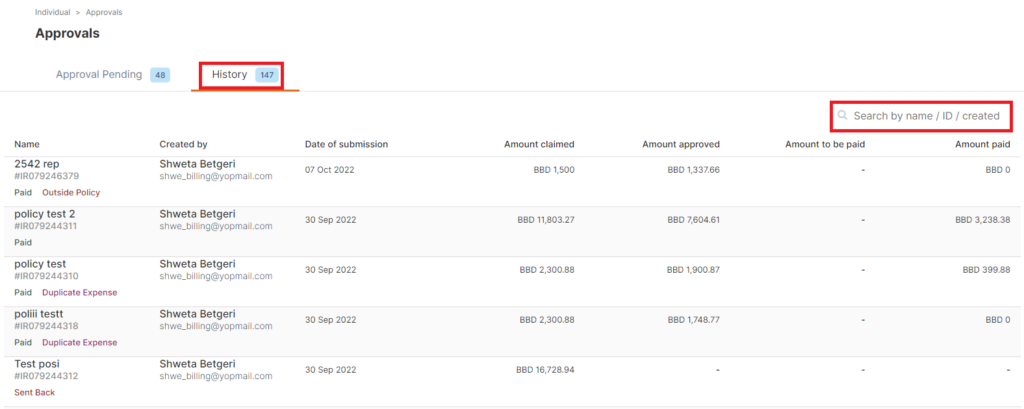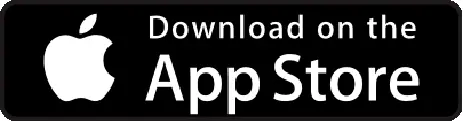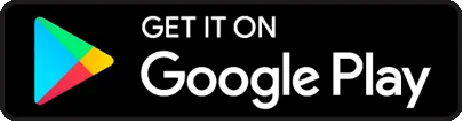Login to your expense portal> Home> click on report to be approved
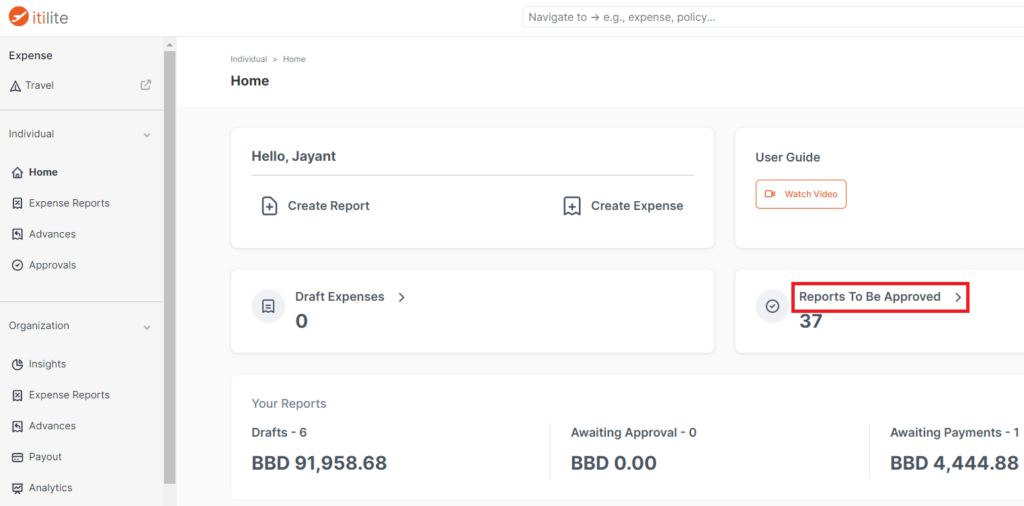
Expense report which are pending for approval will reflect under “Approval pending” tab
Two ways to approve/ sent back the expense report:
- Without opening an expense report you can click on Approve/ Sent back

- By clicking on the expense report, you can view the expense items submitted
- Take the necessary action Approve / Sent back
(for sent back comments are mandatory)
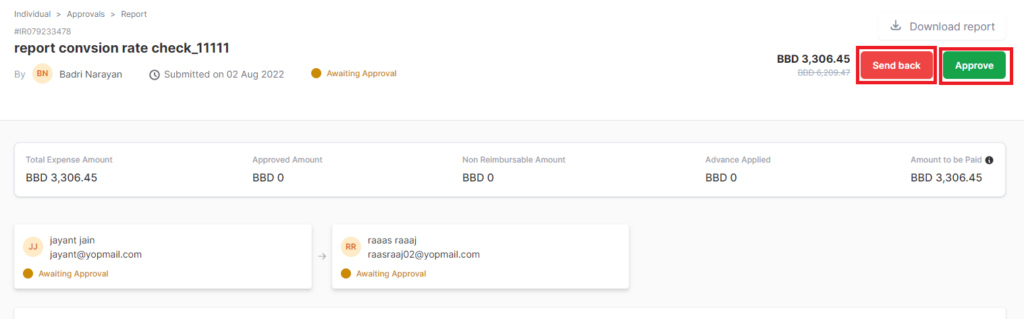
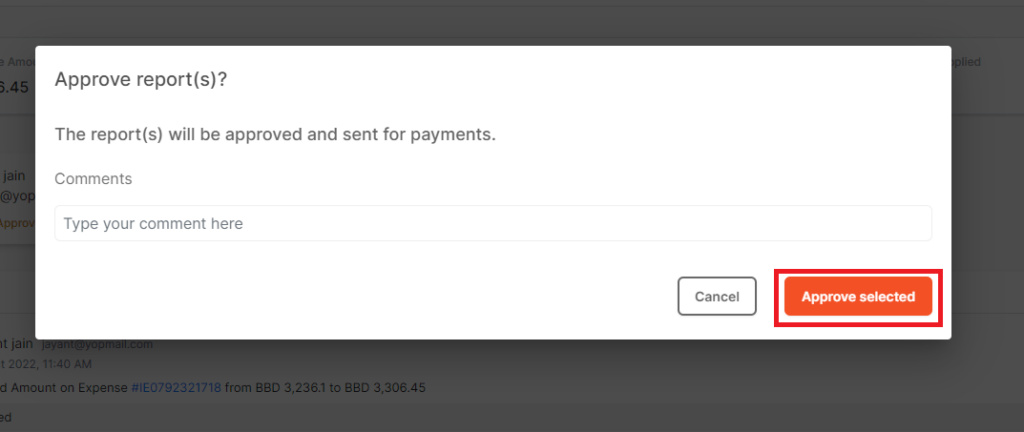

Approver can also approve more than one expense report at the same time> select the available expense report > click approve
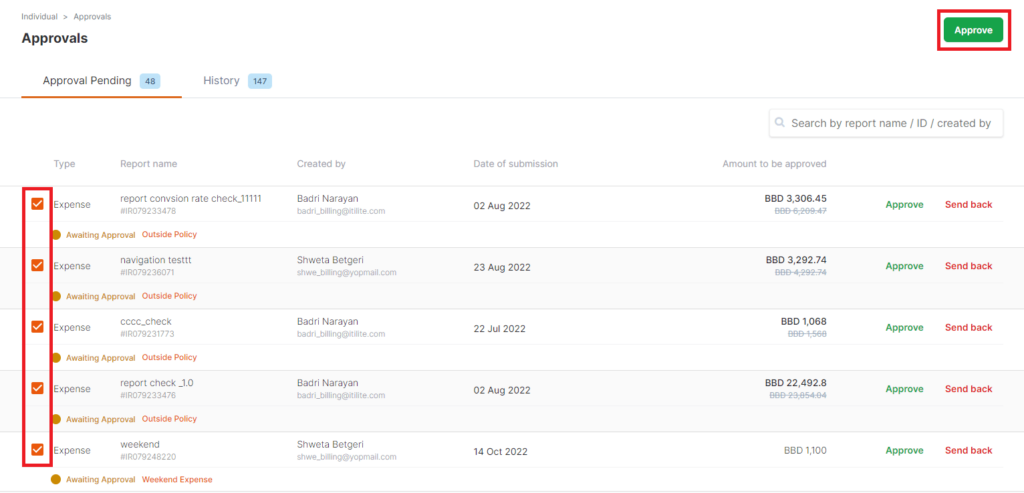
If you wish to check any expense report which are already approved/ sent back, click on the “History” tab, search by the name/ID/ created